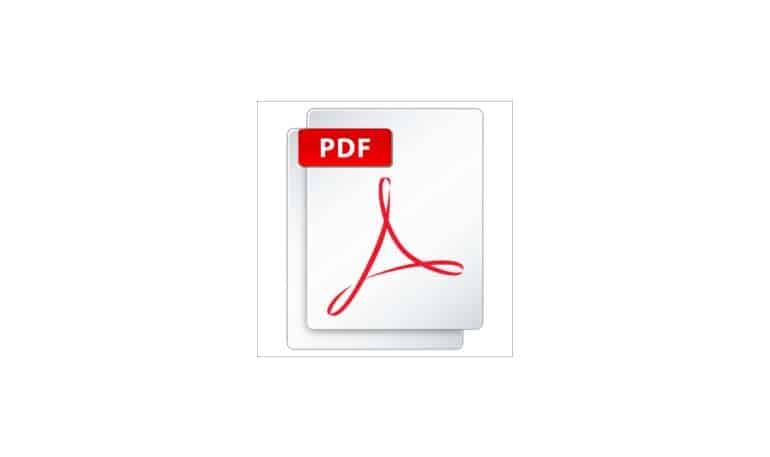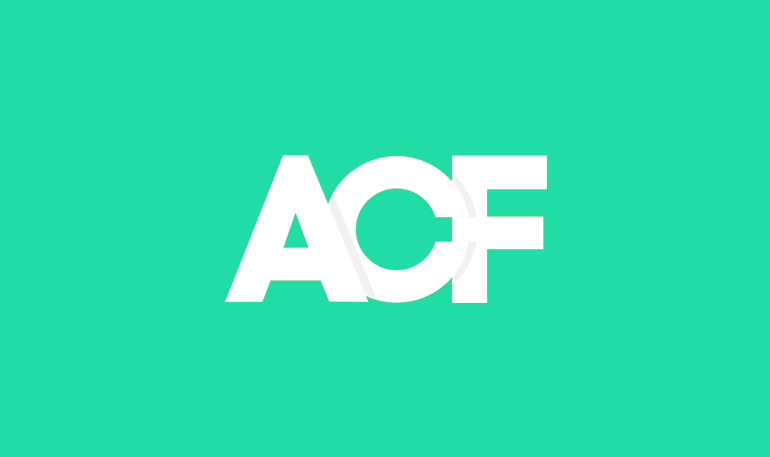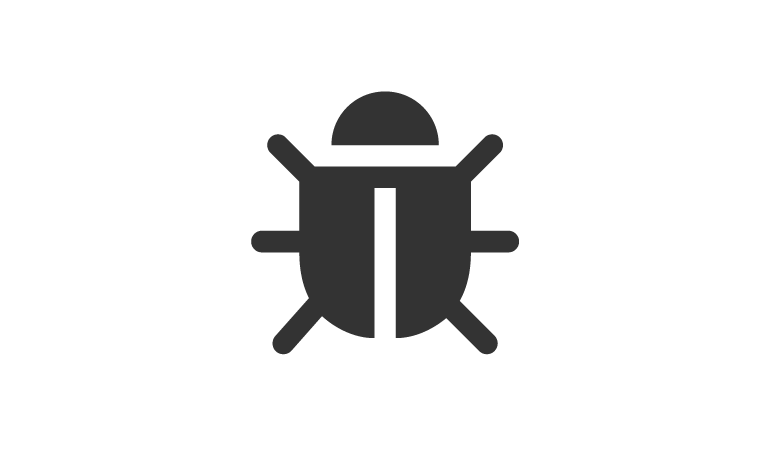Changing the text colour when adding markup boxes in a published pdf document should be easy, but I found Adobe Acrobat Pro hides this option away.
Comments & Markup toolbar
First of all make sure you have the Comments & Markup toolbar displayed.
Tools > Comments & Markup > Show Comments & Markup Toolbar
Change the border and fill
Right click the Text box tool and select Tool Default properties.
Then left click to select the tool, draw a marque on your pdf document to create the text box and add your text.
Change the text colour
Now Select the text and press CTRL + e
That will bring up the text box text properties tool and you should see the option to change the colour in the left corner.
Adobe Acrobat Pro 9 was used for this demo.
I hope this helps, I created a quick post as a reminder for myself in the future.